 1767
1767
Enable Email Notifications for Voicemail
Email Notifications can be sent for each voicemail received if:
- An email address is associated with the extension
- Email Notifications have been enabled for the extension
Enable Email Notifications for Voicemail
For Your Extension
This section of the article assumes you are logged into the Manager Portal.
If you do not know your login name or password, please click here or contact CallHarbor Support.If you need assistance with updating your email notifications, please contact CallHarbor Support, including:
- Your Name
- Your Extension
- Your Company Name
- Email Type
- After Email Notification
1. Select the Messages Tab

If you are a Call Center Supervisor or higher, you may need to switch the view of the portal from the entire phone system to your extension only. To do this, click on your name in the upper right-hand corner, then select My Account or Messages

2. Click Settings

3. Scroll down to Notifications

4. Check 'Receive an email for new voicemail'

5. Select 'Email Type' and 'After Email Notification' settings

6. Click Save

7. If you are a Call Center Supervisor or higher, clicking 'Manage Call Center/Organization' will switch the portal back to managing the entire phone system.
![]()
![]()
For Another Extension
This portion of the article assumes you are logged in as a Call Center Supervisor, Office Manager, or Site Manager to the Manager Portal.
If you do not know your login name or password, please click here or contact CallHarbor Support.
If you need assistance with updating email notifications, please contact CallHarbor Support, including:
- Your Name
- Your Extension
- Your Company Name
- The extension(s) to update
- Email Type
- After Email Notification
1. Call Center Supervisor: Select the Agents Tab
Office/Site Manager: Select the Users Tab


2. Locate the extension to be updated. You can use the search function to search: Extension Number, First Name, Last Name, Site, or Department

3. Once located, click either the name of the extension or the pencil icon.


4. If name clicked: Switch to the Voicemail sub-tab

If pencil clicked: Select the Voicemail option from the dropdown

5. Scroll down to Notifications

6. Check 'Receive an email for new voicemail'

7. Select 'Email Type' and 'After Email Notification' settings

8. Click Save

Email Type
The Email Type will affect how the email notification is displayed in the email. Updating the email type will affect email notifications sent after the change, but previous email notifications will remain as the previous template.
Send with hyperlink
This will send a CallHarbor styled email with a hyperlink to open the file in a web browser.
Transcription Enabled:

Transcription Disabled:
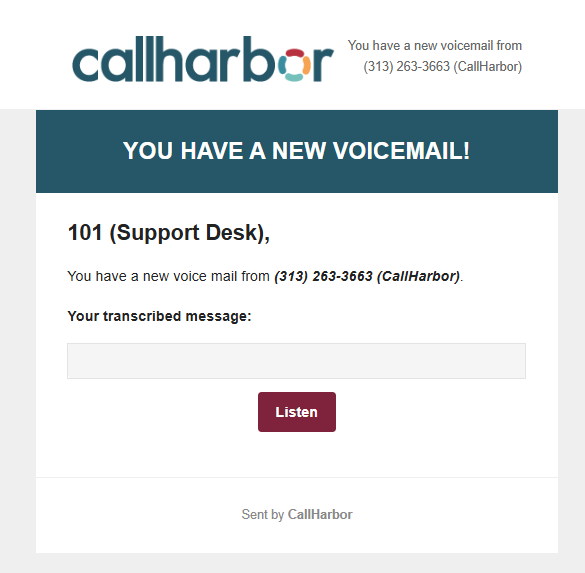
Send with brief hyperlink
This will send an unstyled email with a hyperlink to open the file in a web browser.

Send with attachment
This will send a CallHarbor styled email with an attachment to download the file.
Transcription Enabled:

Transcription Disabled:

Send with brief attachment
This will send an unstyled email with an attachment to download the file.

After Email Notification
Refers to the folder in which a voicemail message will be stored. Updating the After Email Notification will affect where voicemails are left after the change. Previous voicemails will not be effect by the update.
For example, my voicemail box was set to Leave as New, and I have 25 voicemails in the voicemail box. If I update to Move to Trash, the 25 voicemails will still be in New and will need to manually be moved to Trash, but any new voicemails that come in after will automatically be moved to Trash.
Leave as New
The voicemail will be left as a New folder in the voicemail system. Deleting email notifications will not delete the voicemail from the voicemail system, so voicemails left as New need to be managed to prevent a full voicemail box. A full voicemail box will prevent any new messages from being left. Please click here for information regarding checking voicemails.
Move to Saved
The voicemail will be moved to the Saved folder in the voicemail system. Deleting email notifications will not delete the voicemail from the voicemail system, so Voicemails moved to Saved need to be managed to prevent a full voicemail box. A full voicemail box will prevent any new messages from being left. Please click here for information regarding checking voicemails.
Move to Trash
The voicemail will be moved to the Trash folder, which is emptied daily. The voicemail box would not need to be managed as moving every message automatically to trash will prevent a full voicemail box.
Voicemail Transcription
A transcription of the voicemail will be included in the non-brief selections if Voicemail Transcription is enabled. Please contact CallHarbor Support for assistance in enabling Voicemail Transcription. Please include:
- Your Name
- Your Extension
- Company Name
- A list of what extensions should have voicemail transcription enabled, if not all



